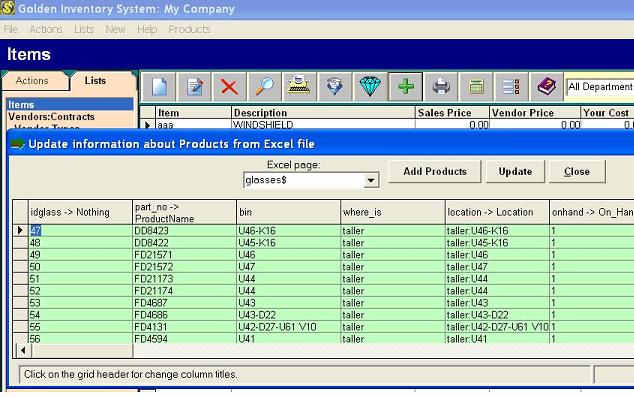Export and import CSV files at Bronze Inventory System
You can export information about your Customers, Vendors and Products to the standard csv (comma-separated-value) file. Select the Menu item "Export" in the Customer,Vendor or Product List and enter the file name for export. Besides you can export any report from the Report Wizard.The first line of the csv file contains column headers, which match a database field name within one of the GoInSy database tables. You can view the csv files using Microsoft Excel or Notepad.
You can import data using the menu item "Import" only for Customer, Vendor and Products from csv files with any structure . At first indicate a source file and then in the opened table select approaching fields having clicked on the grid header. Each csv file must contain a column with unique numbers of the customers or vendors or products.During the import process the GoInSy looks for unique number values. These records are then imported into the GoInSy database. If the unique value already exists, it skips that record so that you do not get duplicates. The incorrect records will stay in the table. You can edit numbers and repeat import. After successful import the table will be empty.
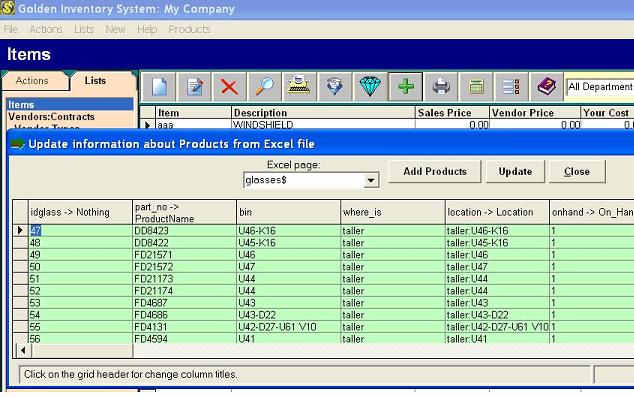
|